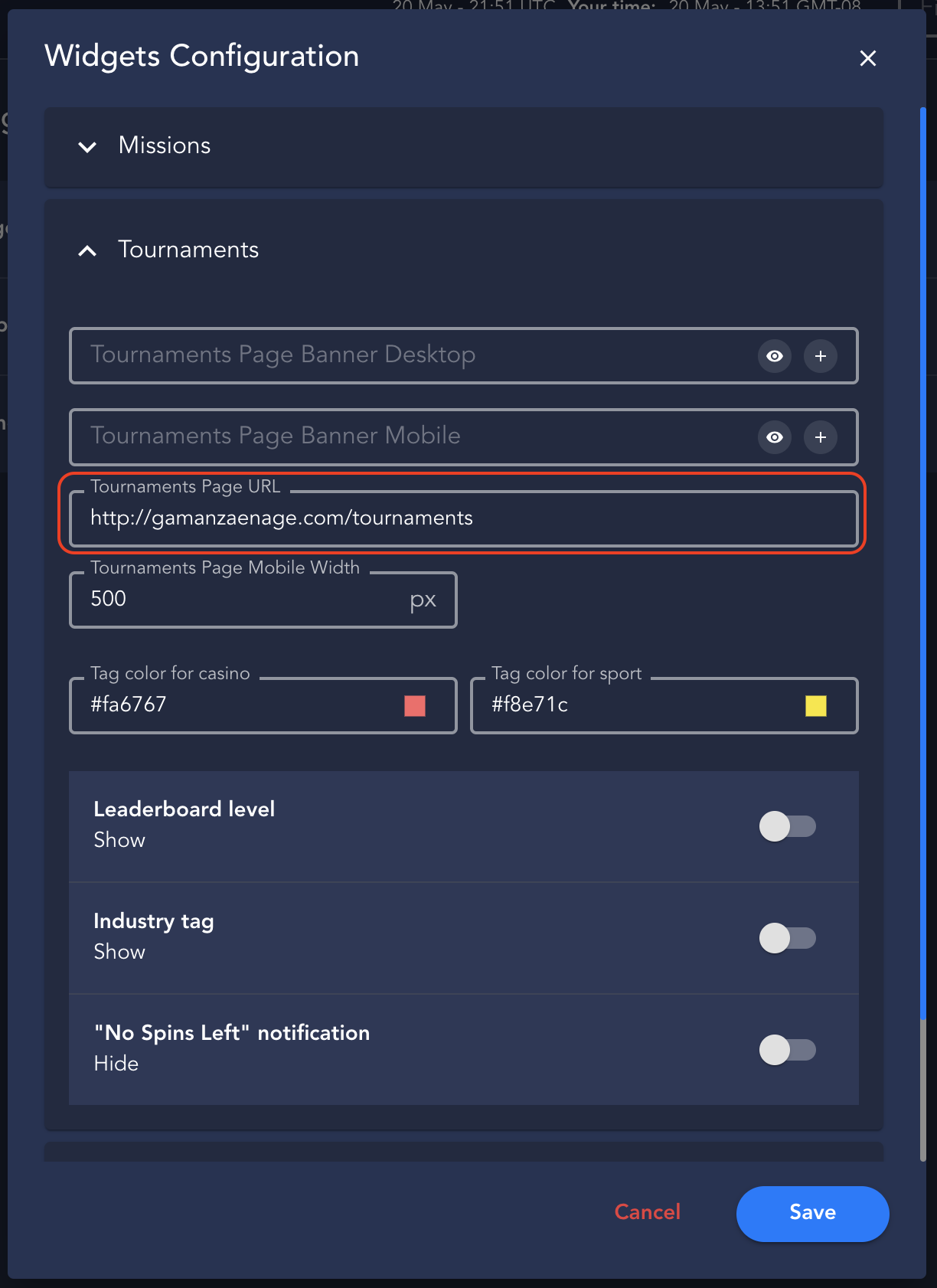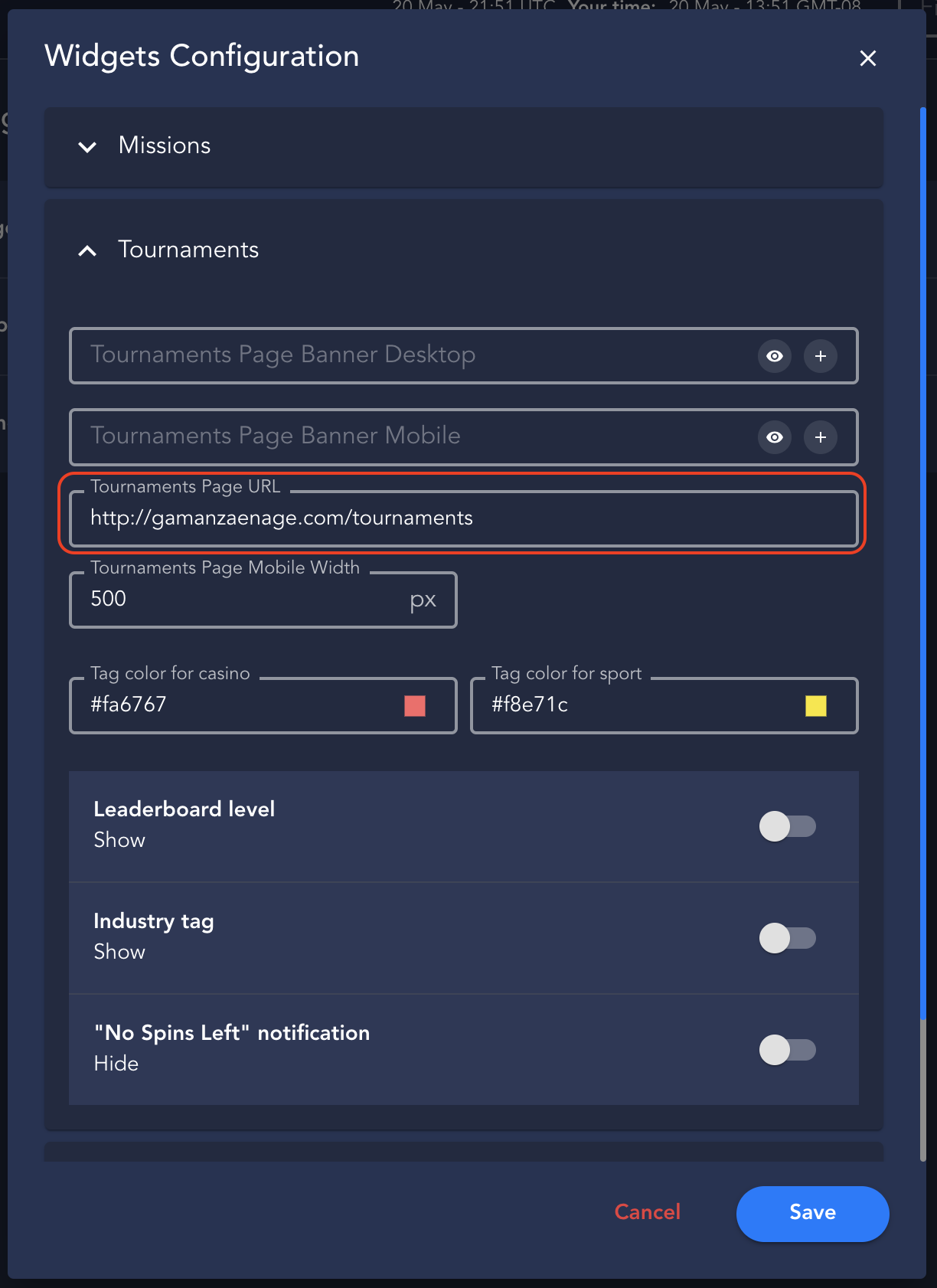Notifications
When the player's level or rank increases, the widgets include a snackbar and a modal to display the information.
This widget is loaded automatically when the widgets project is loaded, so it's not necessary to add any code to see the notifications.
Level Notification
A snackbar appears in the top part of the screen, also the snackbar displays the level animation in the avatar component:




When the player clicks on the "See Progress" button, the modal appears with all the info:
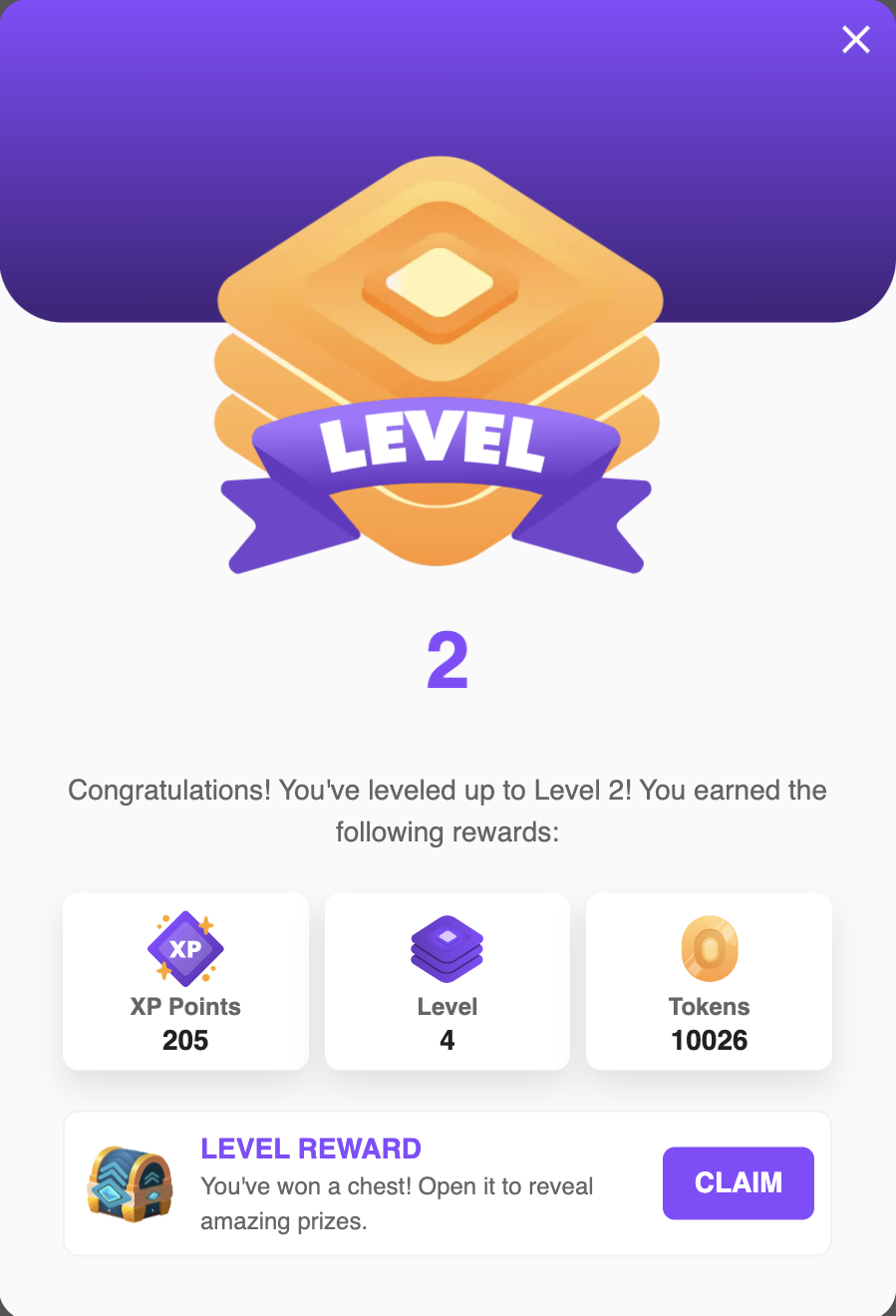
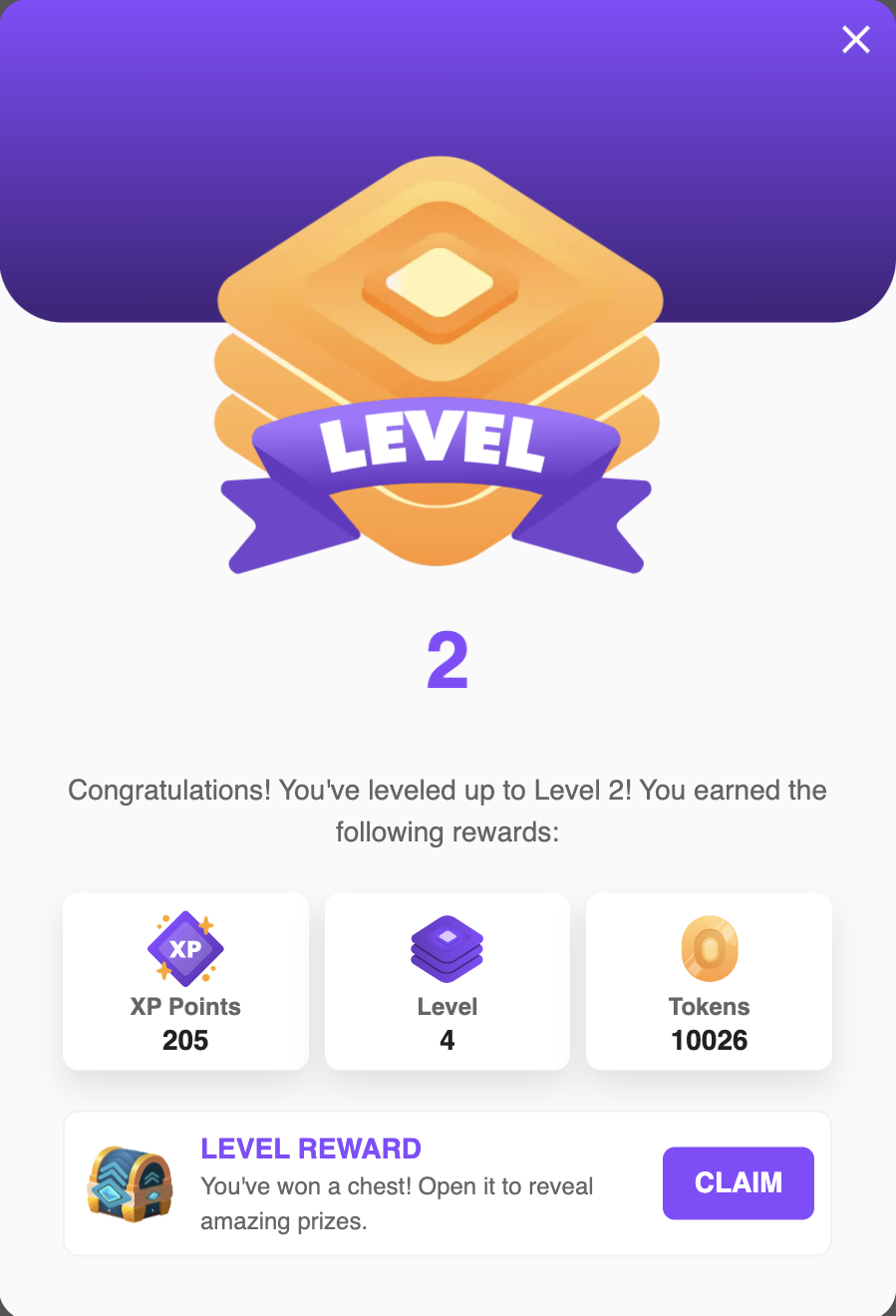
Rank Notification
A snackbar appears in the top part of the screen, also the snackbar displays the rank animation in the avatar component:




When the player clicks on the "See Progress" button, the modal appears with all the info:
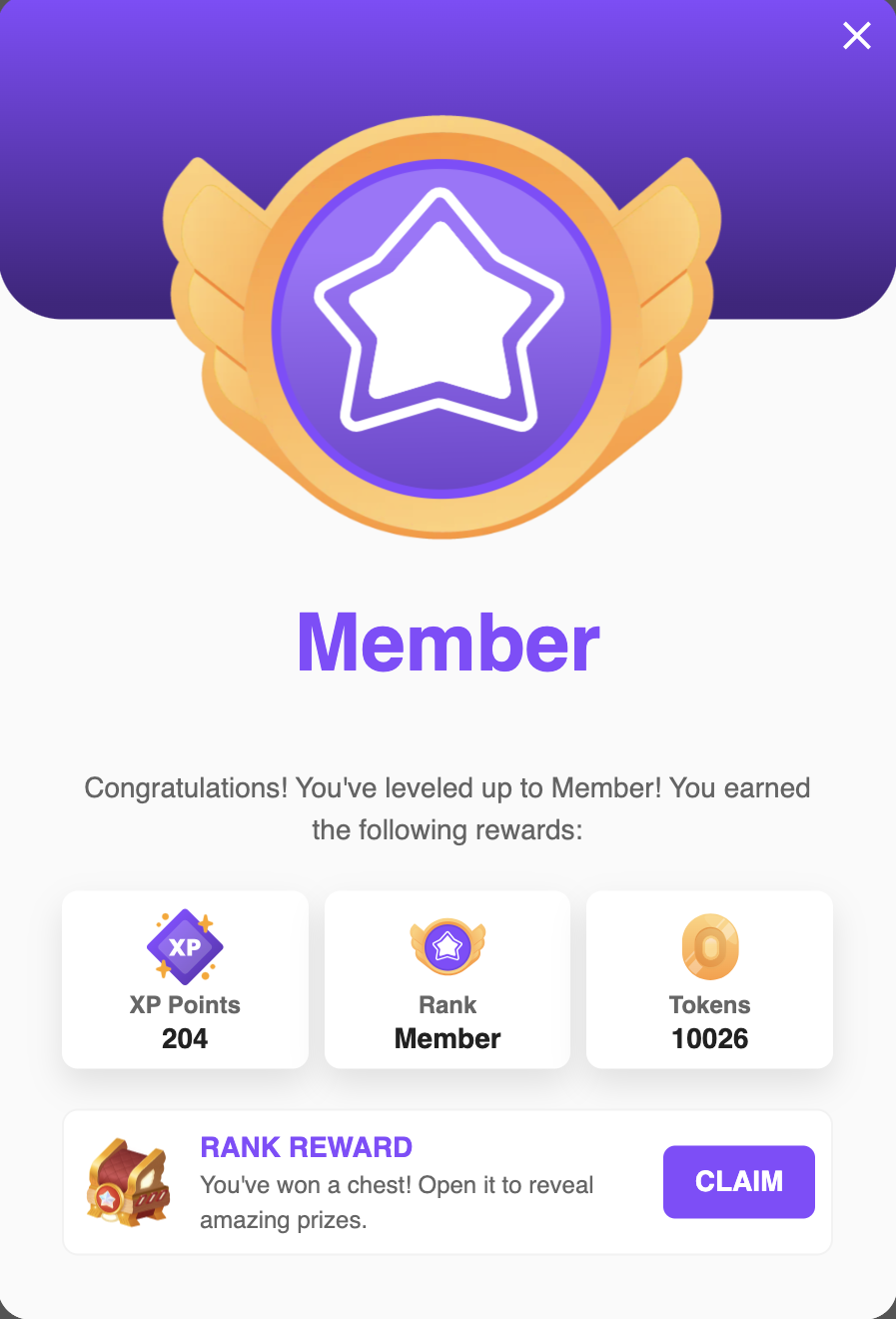
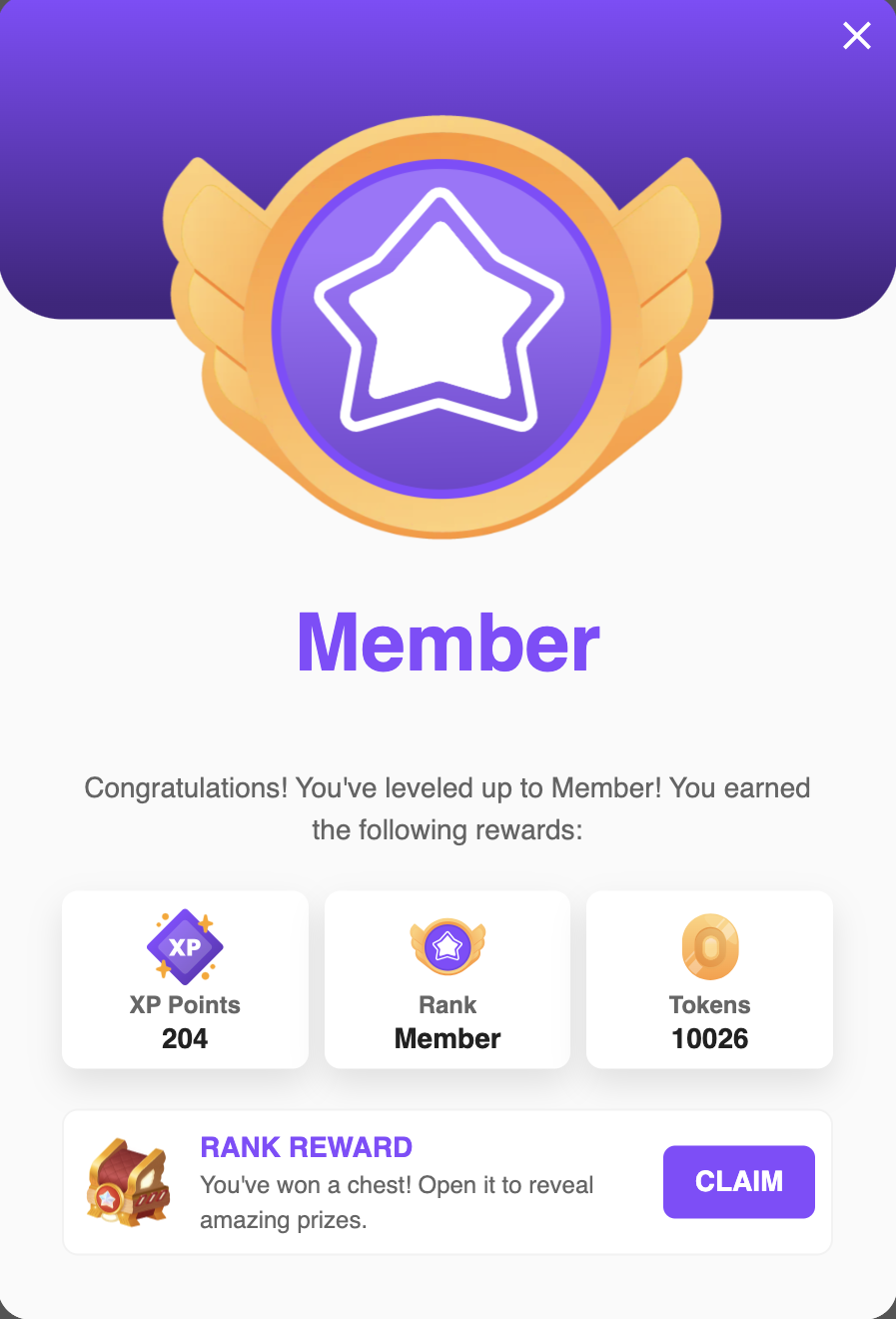
Mission Completed Notification
A snackbar appears in the top part of the screen, also the snackbar displays the mission animation in the avatar component:




When the player clicks on the "Claim Reward" button, the modal appears with all the info:
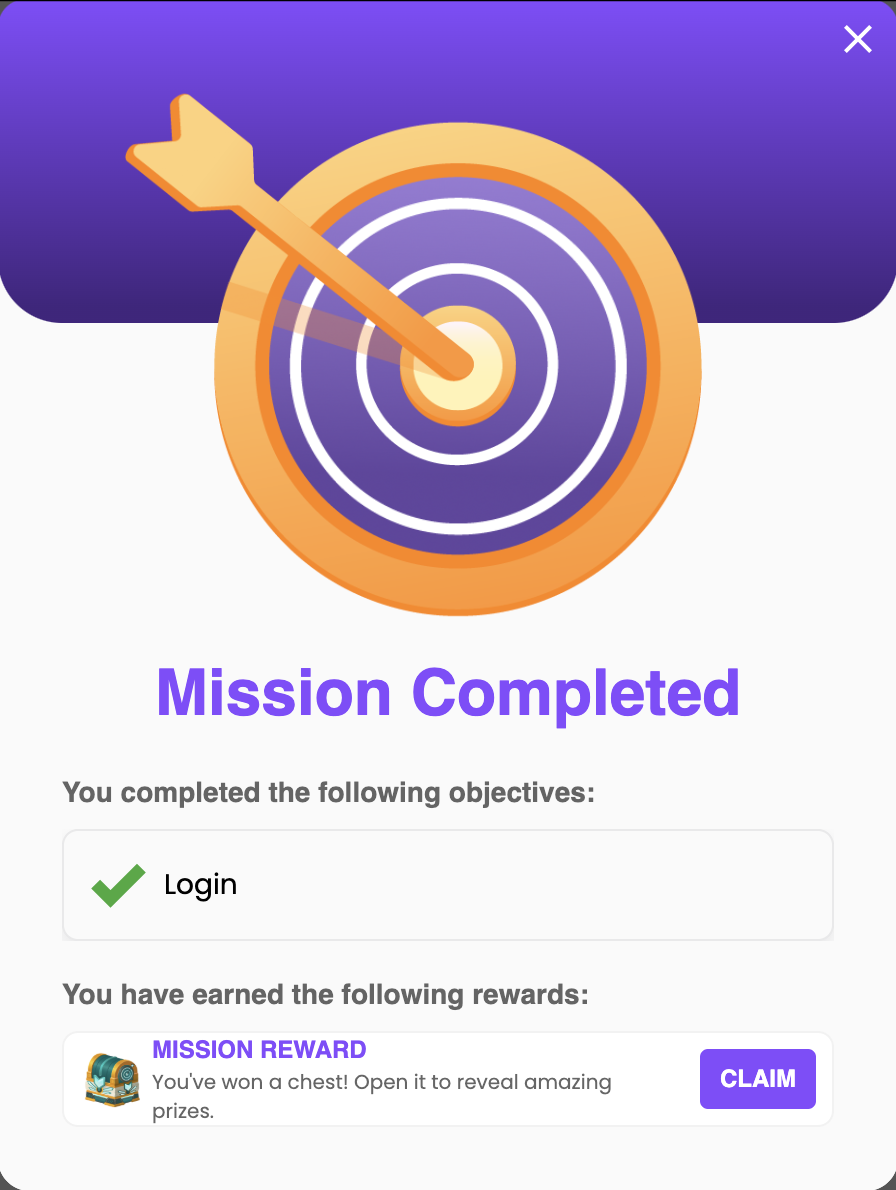
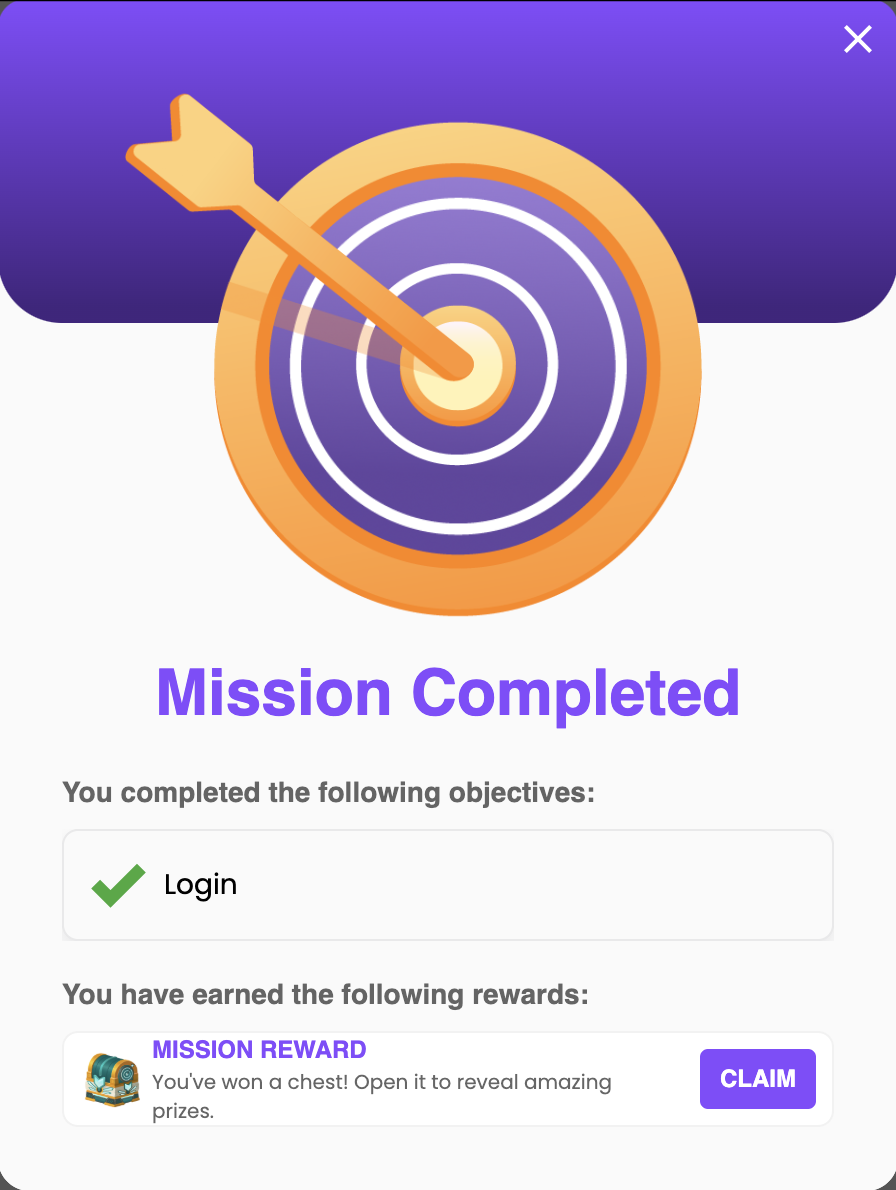
Tournament Notifications
For the tournament module, there are three different notifications (tournament about to start, tournament started, and tournament finished).
Tournament About to Start
This notification could show the following actions:
- Opt-In: When an opt-in is required for the tournament, and the player has not opted in. This action sends a request to opt in to the tournament; if the request is completed correctly the button text changes to "You're in" if not, it changes to "Try again"






- See More: When the tournament page URL is added in the settings. This action redirects to the tournament page and moves to the specific tournament item. You can check the setting in the customization section.


Tournament Started
This notification could show the following actions:
- Opt-In: When the opt-in is required for the tournament, and the player has not opted in. This action sends a request to opt in to the tournament, if the request is completed correctly the button text changes to "You're in" if not, it changes to "Try again"






- See More: When the tournament page URL is added in the settings. This action redirects to the tournament page and moves to the specific tournament item. We will check the setting in the customization section.


- Play Now: When a player has already opted into the tournament, or the tournament does not require registration. This action opens the tournament games modal.


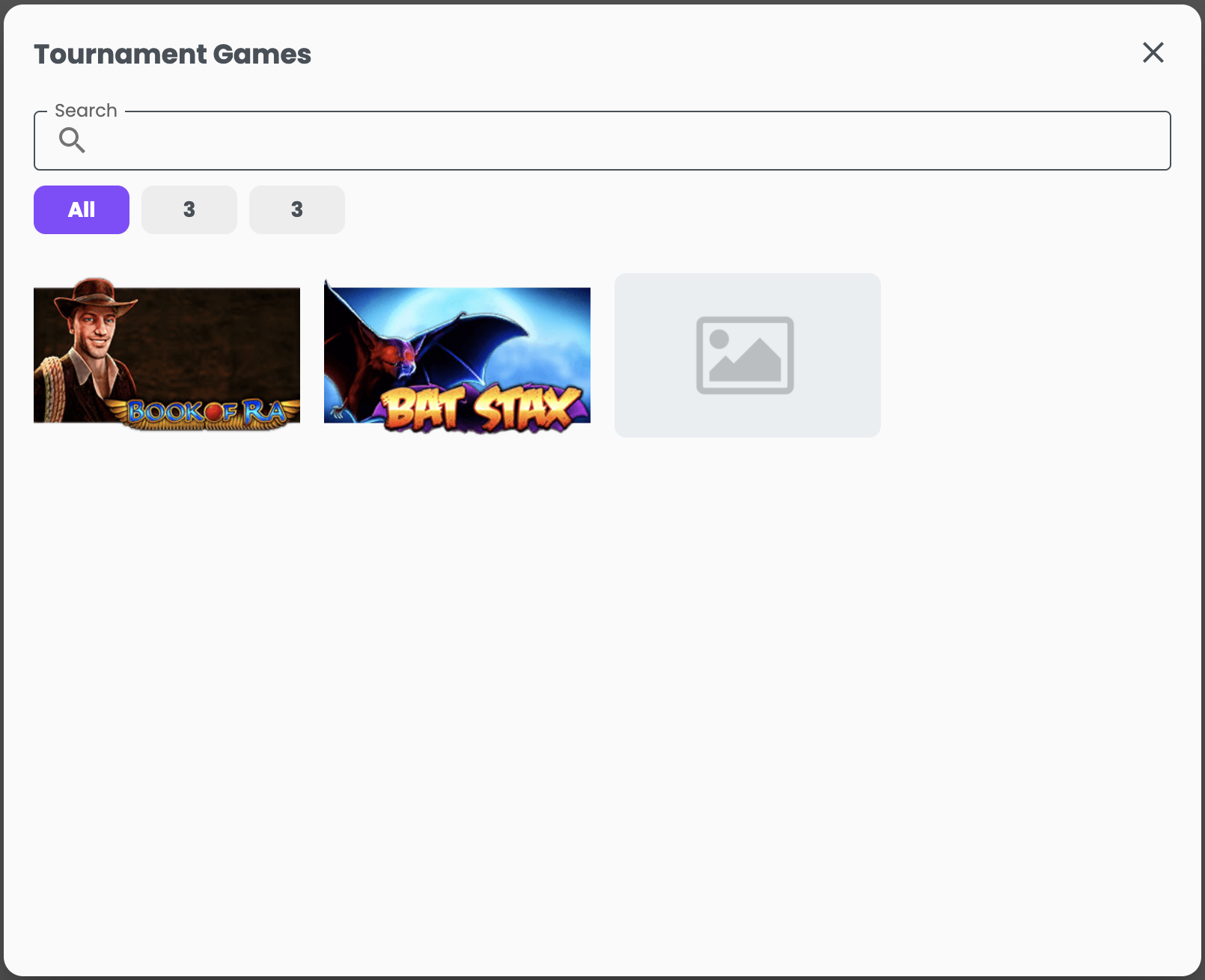
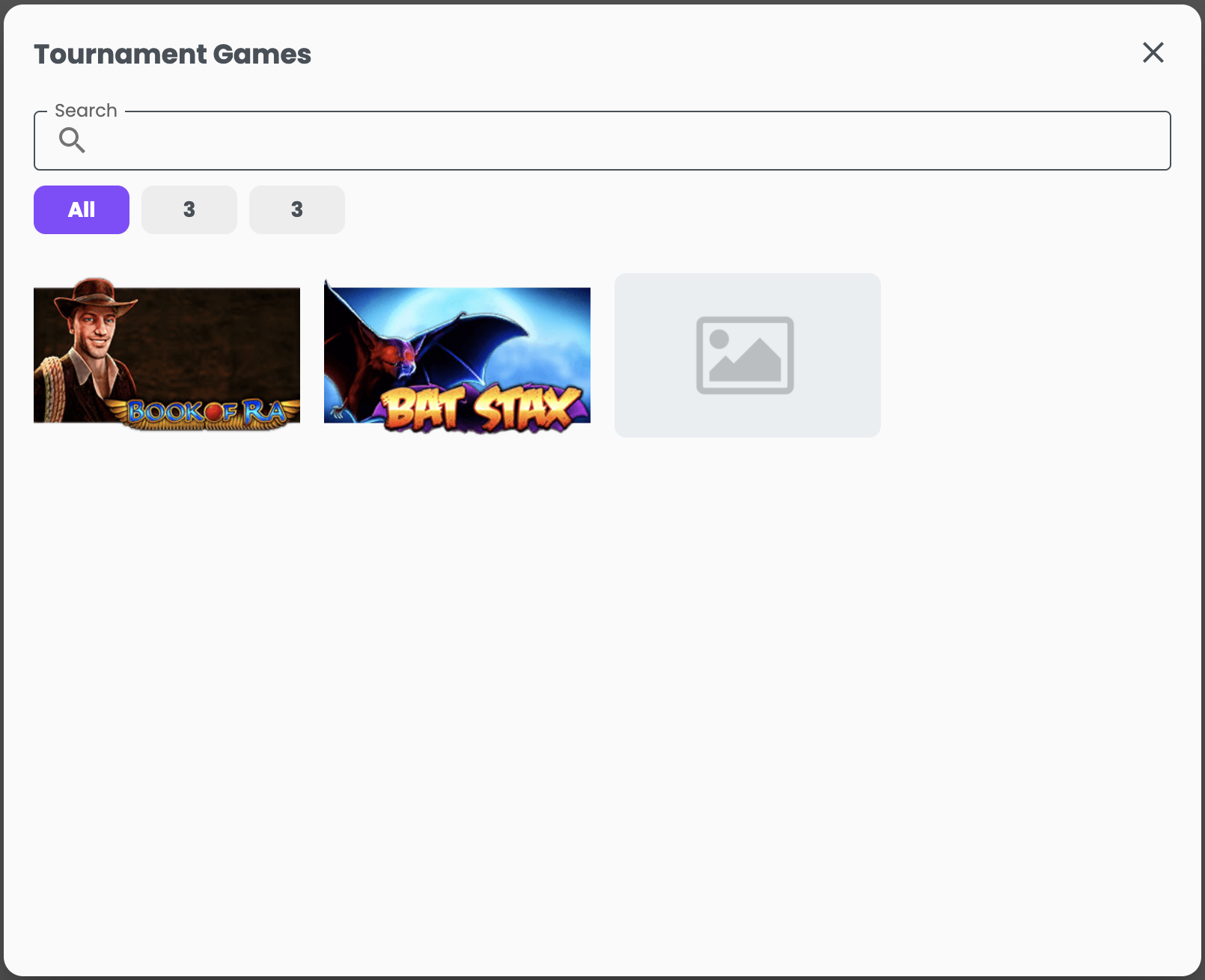
Tournament Finished


When the player clicks on the "See Results" button, the modal appears with all the info related to the tournament leaderboard.
Customization
The following features can be customized for the notifications. To modify these values head to the Backoffice (Settings -> Widgets):
- Tournament Page URL
- This page will be used when the player clicks on the See More button