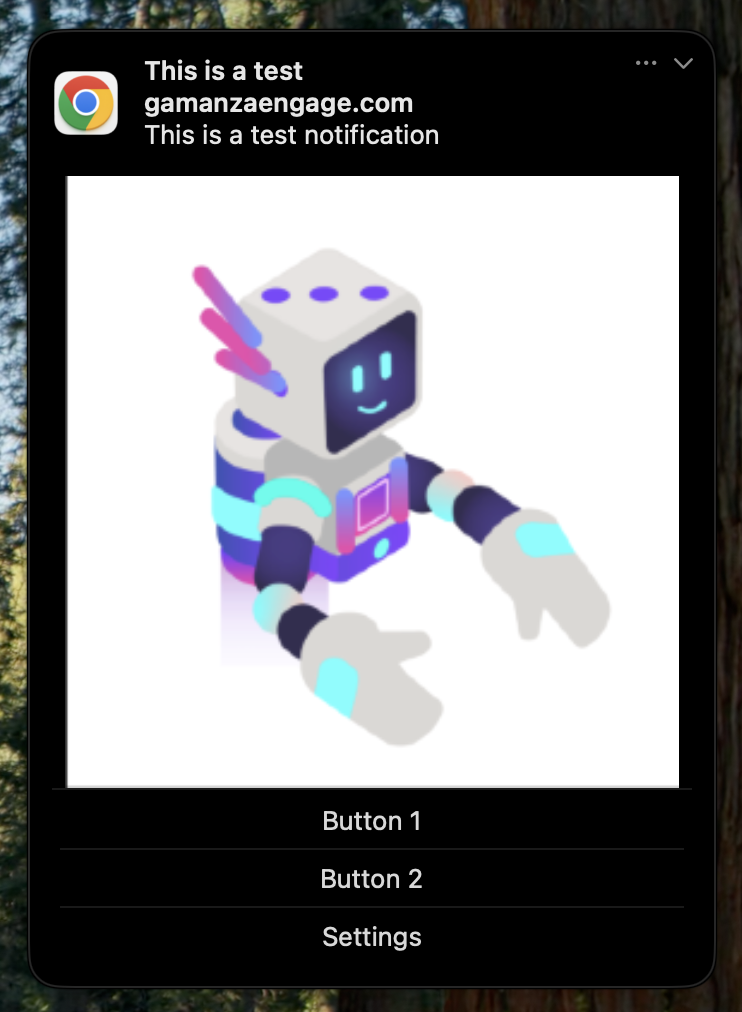Web push notifications
The notification content is managed entirely in the CRM, and its task is to receive and render the notification in the player's browser.
Implementation
To implement this channel and enable support for web push notifications, it is necessary to host a Service Worker file with the following content:
importScripts(
'https://{pep-cdn}.gamanzaengage.com/casino-ui-widgets/gamanza-service-worker.f11d1af1.min.js'
);
By default, our script will look for a service worker called push-notifications-service-worker.js, hosted at the root of your domain. For example, if your site is https://example.com, our script will search in the following path: https://example.com/push-notifications-service-worker.js.
This is an example of what a correct implementation will look like:
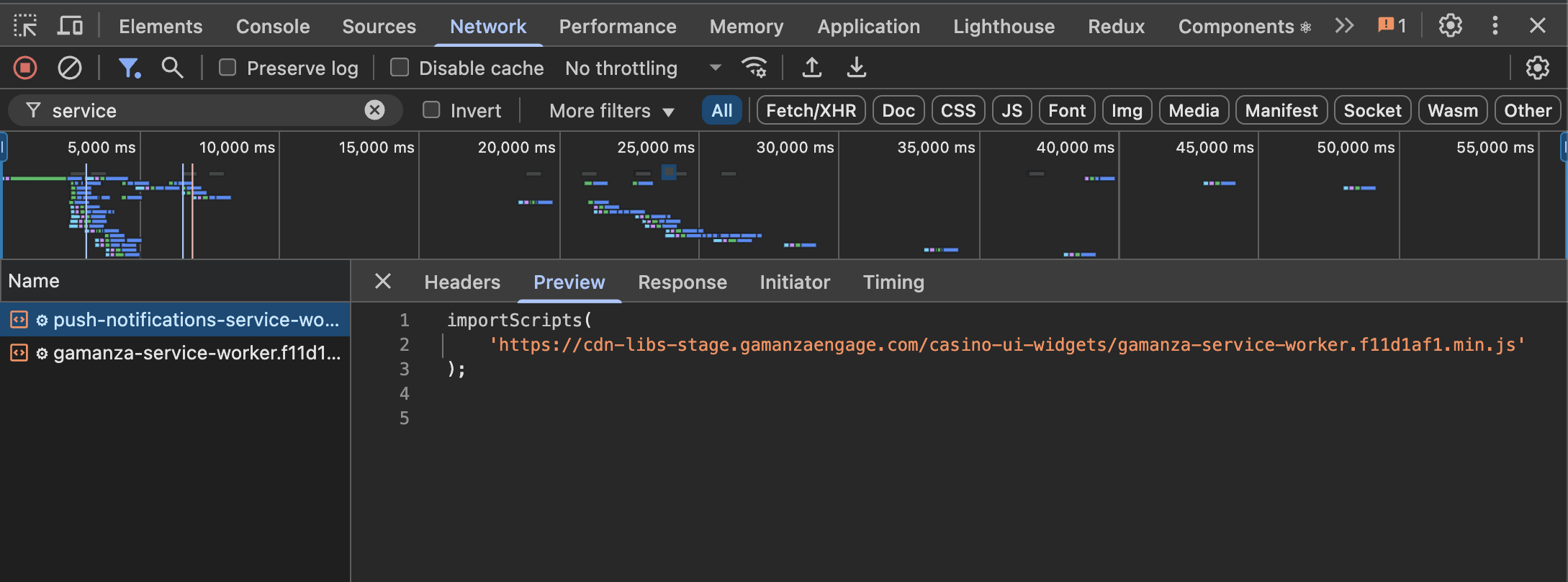
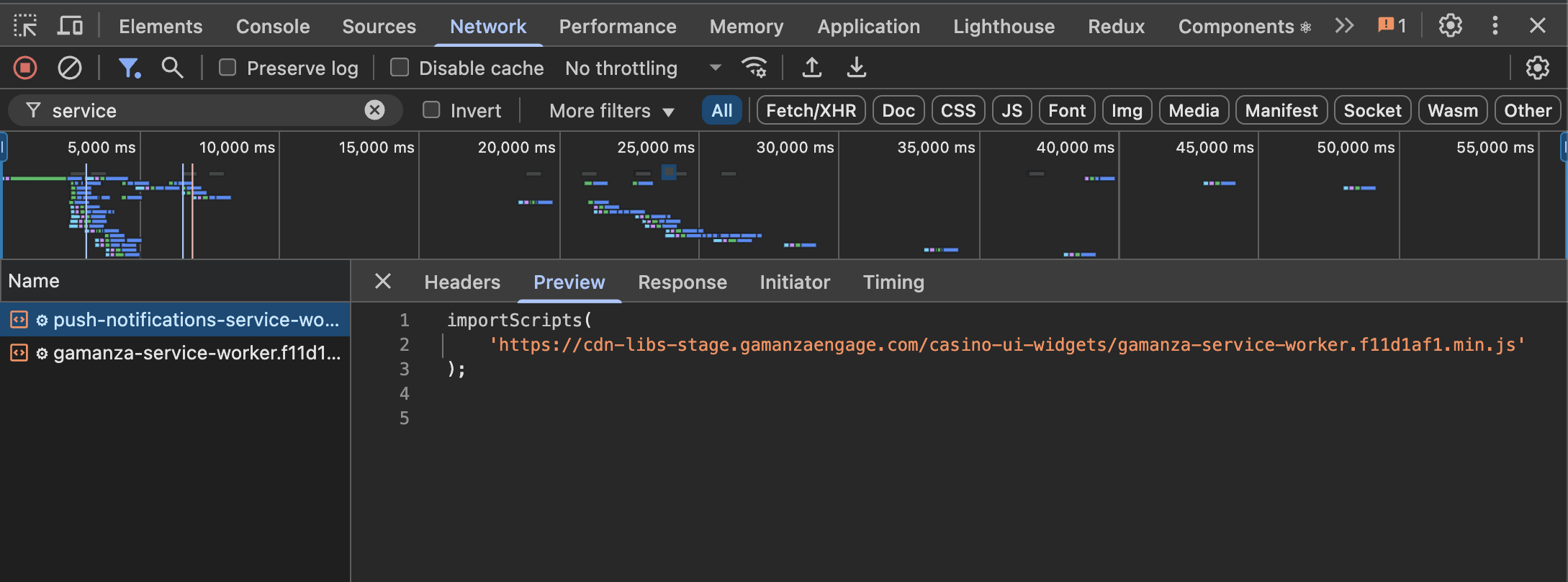
This is what it will look like if you add an empty push-notifications-service-worker.js file
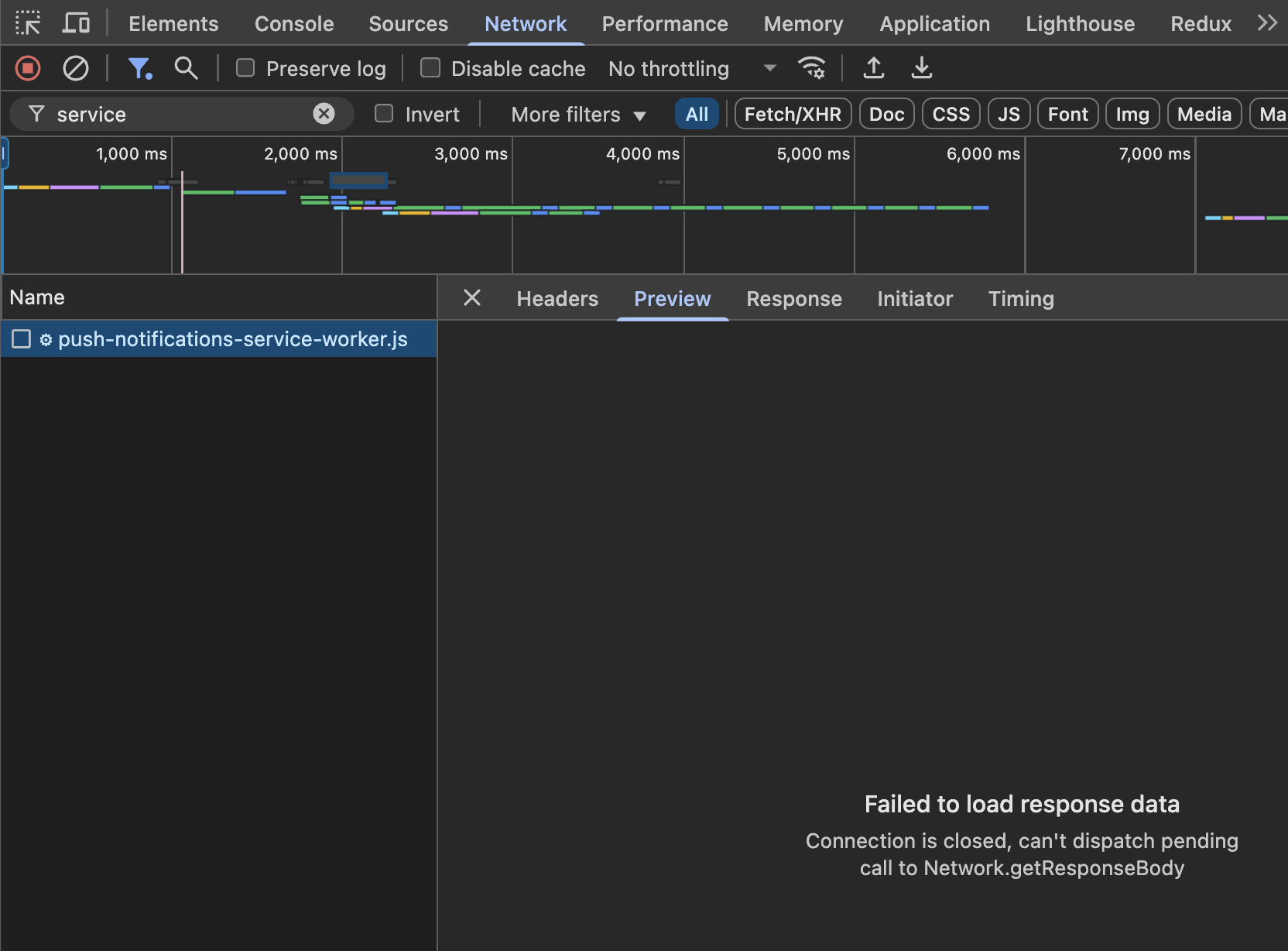
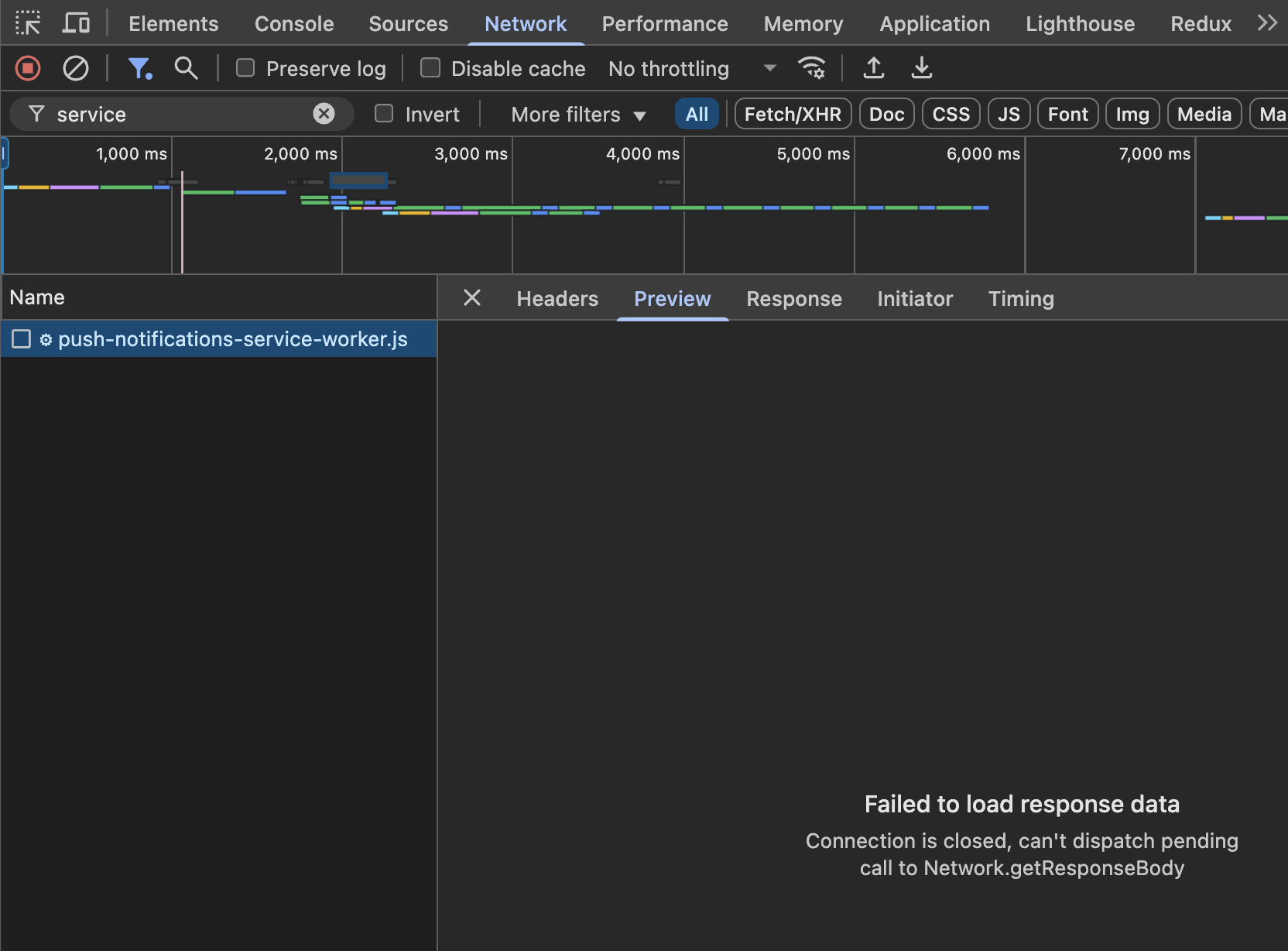
Prompt
In order to send web push notifications, it is necessary to request permission from the user.
Due to certain browser limitations, and in order to provide a similar experience across as many platforms possible, our script provides a permission prompt dialog which will be shown to the player when they log in. This is what will trigger the browser's native prompt to request permission.
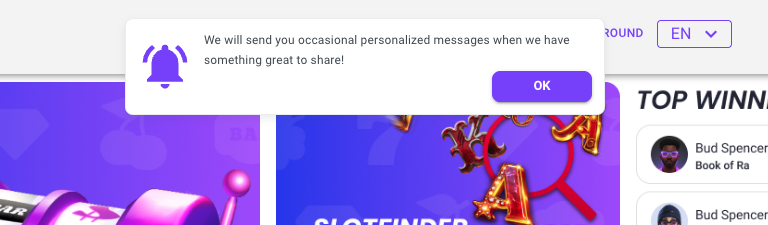
The texts (message and CTAs) are configurable using translations, like the rest of the platform. The "OK" button will set a cookie that will show the dialog again a month later if the browser permissions are not allowed or blocked.
Once the user clicks on the "OK" button from our script, the browser itself will display an additional prompt that the user must also approve.
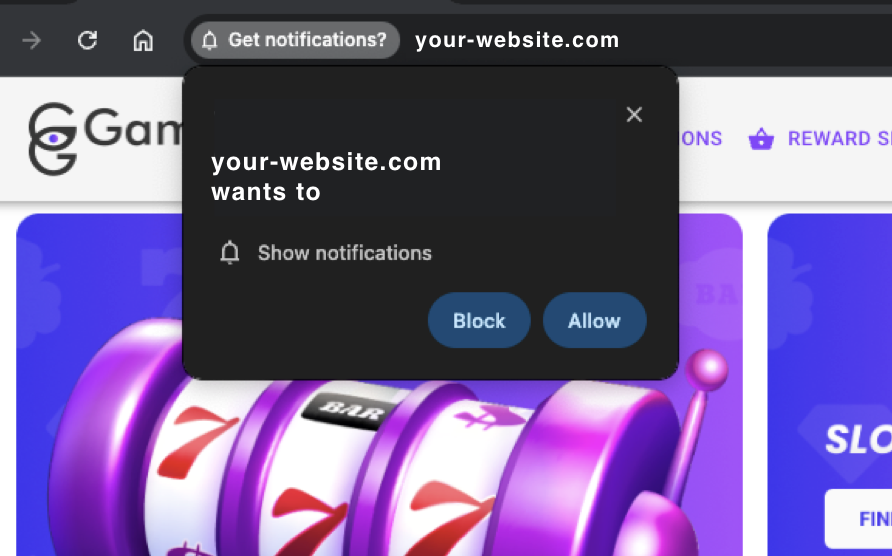
Examples
This is an example of how a Push Notification will appear in Chrome on macOS. The final Push Notification layout will vary depending on the client's device, Operating System and browser version.
When the above process is complete, whenever a campaign is sent using the Web Push Notification channel, the targeted users will receive a notification that looks like this: