Getting Started With Webhooks
There are two parts to setting up the Event Webhook: a URL you provide and a PEP internal process that makes a POST request to that URL. This means you must have a web server configured to accept POST requests at the URL you provide.
A list of events that you can configure to be sent as part of the content of the POST request to the URL provided.
Requirements:
- You must have a web server with a public URL that accepts HTTP POST requests
- The HTTP POST requests should return a 202 Accepted HTTP status code
- Ensure that no API rate limits are set
- Implement proper whitelisting of the PEP IP Addresses provided within your integration request
Setting Up Webhooks
Now that you have all the requirements, you can visit our Admin UI and register a new webhook URL. Under system settings navigate to the Webhooks section and click Add New:
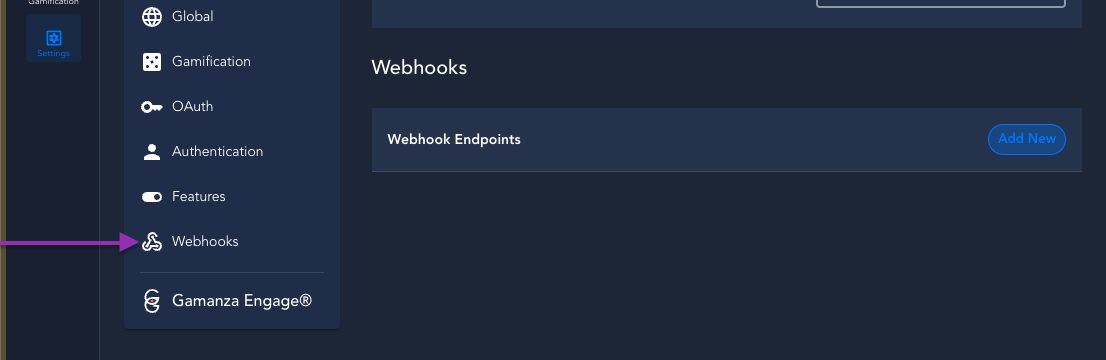
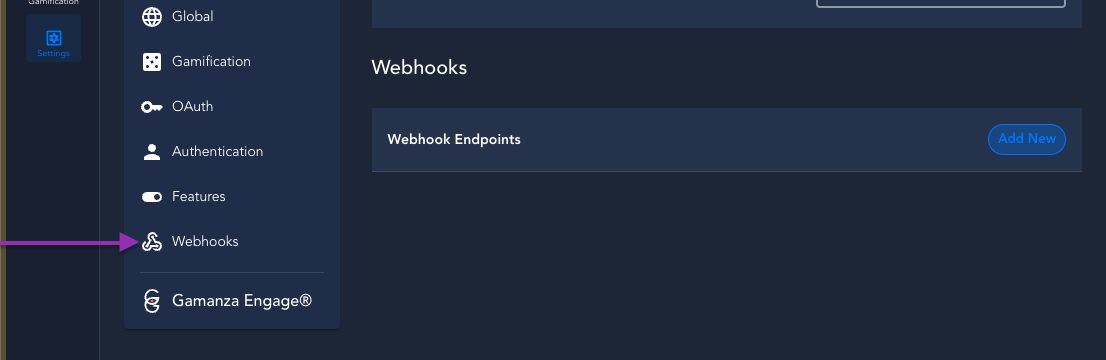
In the webhook config modal, register your URL and provide a friendly name and configure the events that you need to receive in the POST Request:
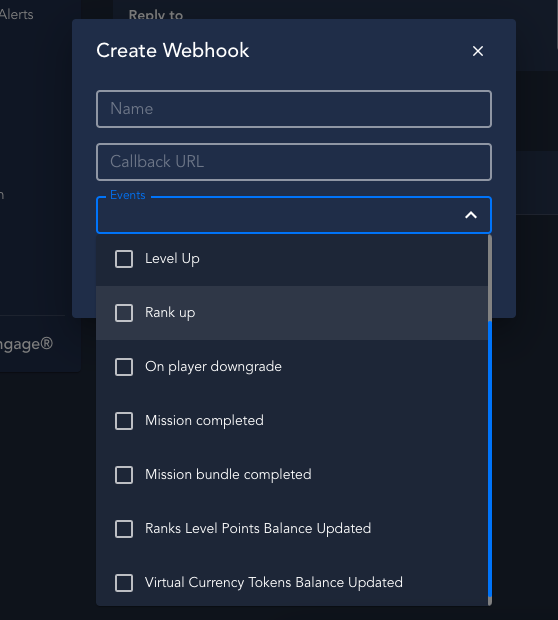
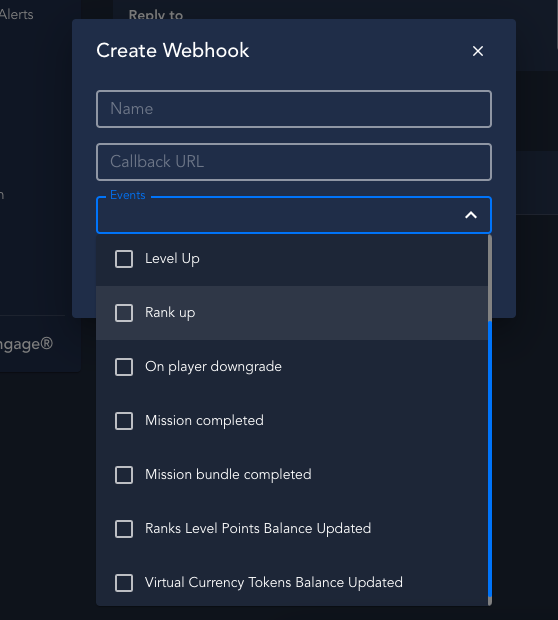
- Name: Add a friendly name to help you differentiate among your webhooks.
- Callback URL: Add the URL where the Gamanza PEP should send data. This URL may be your server's endpoint, an endpoint provided by a third-party data tool you are using, or a testing URL from a tool like "Ngrok".
- Events: Select the event types you would like to receive data about in each webhook request payload.
- Click Save to store the new Event Webhook configuration.
Once you save the configuration you'll receive a notification with the signature key:
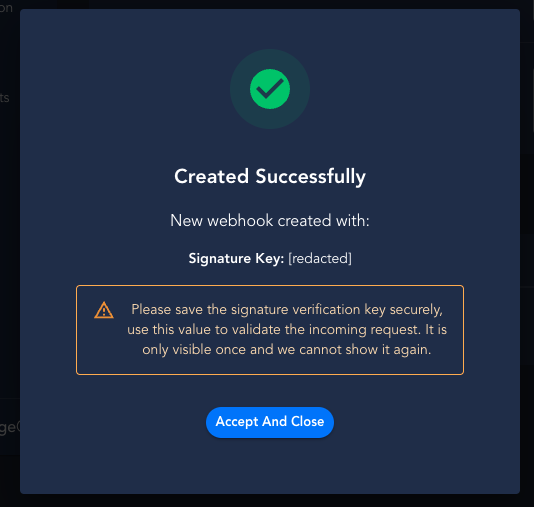
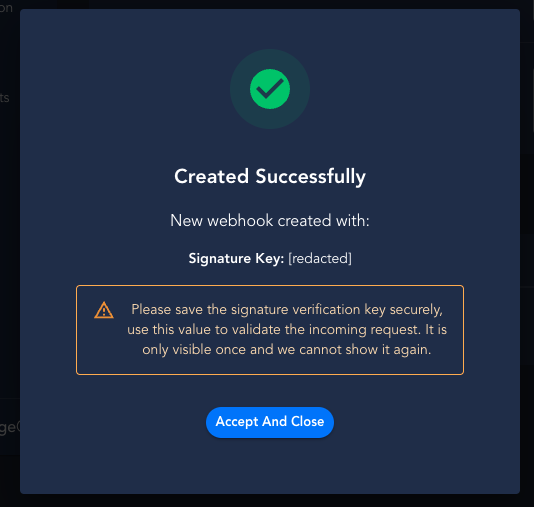
Make sure to securely store the Signature Key. It is only visible once, and when you close the window you will no longer be able to see it again.